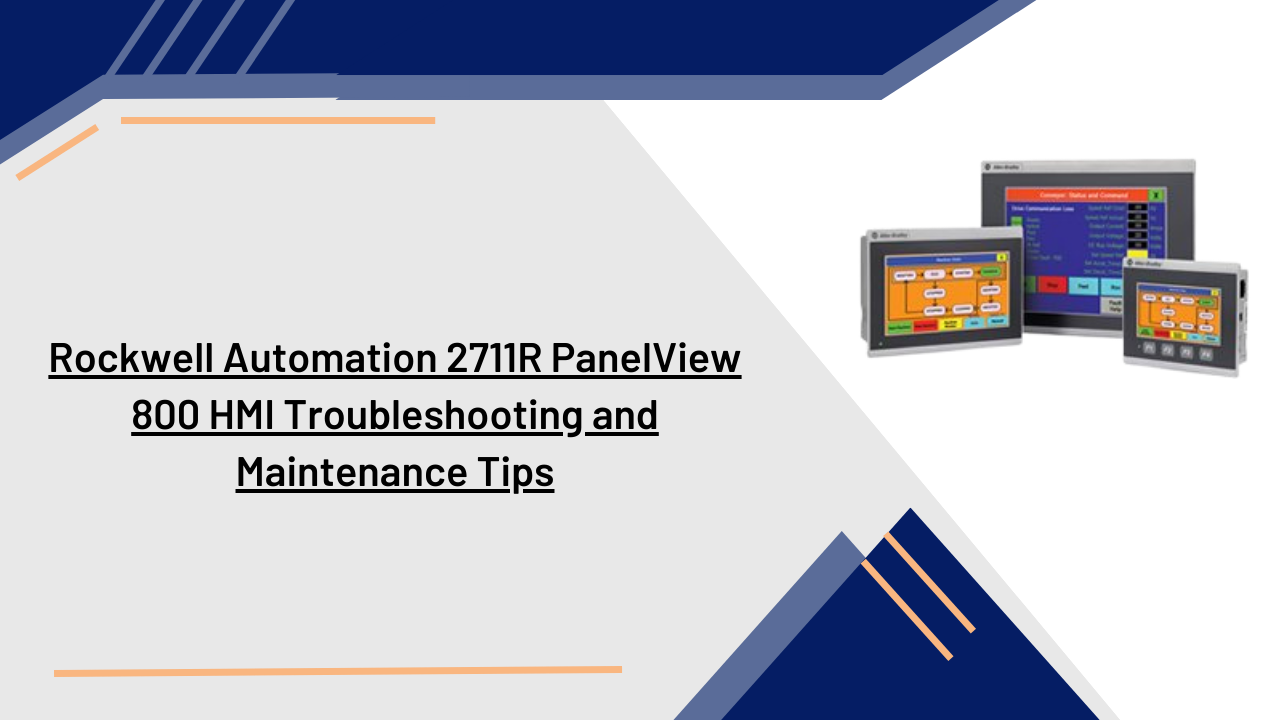Rockwell Automation 2711R PanelView 800 HMI Troubleshooting and Maintenance Tips
Through maintenance and troubleshooting, the Rockwell Automation 2711R PanelView 800 HMI can help guarantee peak performance and handle any potential problems. The following advice can be used for upkeep and troubleshooting:
1. Update Firmware and Software:
Make sure you periodically check for firmware and software upgrades for the PanelView 800 HMI. The most recent upgrades might include new features, address issues that have been reported, and improve system stability.
- Identify the Current Version: Check the current firmware and software versions installed on your PanelView 800 HMI. You may look for this information in the manual or the HMI’s system settings.
- Access Rockwell Automation’s Support Portal: Go to Rockwell Automation’s help website or customer portal. To log in, use your login credentials, or create a new account if needed.
2. Perform Regular Backups:
Make regular backups of your HMI programmes, configuration options, and modifications. This ensures that in the case of a system failure or data loss, you will always have a backup copy of your critical data.
- Determine Backup Frequency: Select a backup plan that satisfies your particular needs. The frequency of normal backups and the value of the data will determine how often they are performed—daily, weekly, or monthly.
- Backup HMI Applications: The HMI applications are the brains of your HMI system. Ensure that the HMI software and all associated files are backed up. This includes any custom displays, graphics, scripts, trends, alarms, and data logs.
Check :- Rockwell Automation 2711R PanelView 800 HMI
3. Check Power Supply:
Verify that the HMI’s power source is dependable and functions within the advised voltage range. Abnormal behaviour or failures may arise from power fluctuations or outages.
- Verify Power Connection: Verify that the power cord is correctly connected to the power source and the HMI. Look for any loose connections or visible evidence of damage on the power wire.
- Check Power Source: Check to see that the power source is providing a steady power supply within the necessary voltage range for the HMI. Use a voltage tester or multimeter to measure the voltage at the power source.
4. Inspect Physical Connections:
Regularly check the physical connections between the HMI and other devices, such PLCs or communication modules. Verify that cables are firmly fastened and look for signs of damage or loose connections.
- Power Connection: Verify that the power cord is securely fastened to both the HMI and the power source. Look for any loose connections or visible evidence of damage on the power wire. If you are using a different power supply unit, make sure the power supply unit and the HMI are connected.
5. Monitor Device Temperature:
Keep an eye on the operating temperature of the HMI. Excessive heat might affect performance and could cause hardware issues. Ensure that the area surrounding the HMI is appropriately chilled and ventilated.
- Check Temperature Specifications: Consult the technical specifications or manuals for the PanelView 800 HMI from Rockwell Automation. Find the recommended operating temperature range for the HMI. This range defines the temperature range that the HMI can function successfully inside.
Read :- Allen Bradley 2711R-T7T PanelView 800 7-Inch HMI Terminal
6. Monitor Memory Usage:
Watch how much memory the HMI is using to make sure it doesn’t run out. Utilising too much RAM might cause performance issues. Optimise your HMI apps and remove any unnecessary parts to free up memory.
- HMI System Settings: Navigate to the system settings or configuration menu of the PanelView 800 HMI. Look for information on memory, such as statistics on memory usage or the amount of memory that is available. These choices might be in a different place depending on the HMI type and software version.
- Memory Usage Indicators: Certain HMI applications or development environments provide for the visual display of memory usage through status bars or indicators. Pay attention to these indicators when developing or using HMI apps.
- Monitor HMI Performance: Observe the operation of the HMI when it’s in use. Unexpected freezes, sluggishness, and delayed reaction times might all be signs of high memory usage. Regularly monitor the HMI’s performance to identify any memory-related issues.
7. Check Communication Settings:
- If you have connection issues between the HMI and other devices, make sure that the communication parameters—such as baud rate and protocol—are set correctly on the HMI and the connected devices.
- Access HMI Configuration: You can access the HMI’s configuration mode by utilising the interface or by inputting the necessary key combination.
- Communication Setup: Go to the communication setup or settings area of the HMI configuration. This section frequently offers options for configuring IP addresses, subnet masks, baud rates, and other relevant characteristics.
8. Review Error Messages and Logs:
If the HMI or associated software gives error messages or logs, carefully review these during troubleshooting. These signals can provide valuable insights into the underlying cause of the issue.
Exercise caution and keep safety in mind when doing any maintenance or troubleshooting tasks on the PanelView 800 HMI. It is advised that you contact skilled technical support or Rockwell Automation specialists for guidance if you encounter challenging issues or are unsure on how to carry out a certain troubleshooting step.
Asteam Techno Solutions Pvt. Ltd. is a leading and preferred solution provider for all kind of Industrial Automation requirements in the field of Process and Power Automation. Established in 2017, Asteam Techno Solutions is an ISO 9001: 2015 certified company, having its Design, Manufacturing & Repair facility located in Surat, Gujarat, India and provides total integration under one roof.